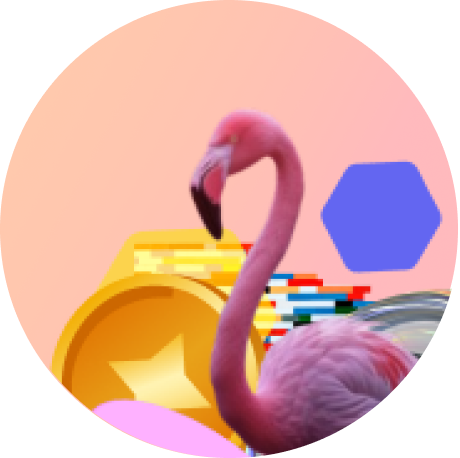Viewing Flam experiences
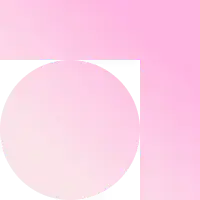
Help Center/Viewing Flam experiences
Once you have published the campaign, you can easily scan and interact with your Flam experience! Follow these steps:
Steps to Play the Experience
1. Scan the QR Code
- Use your smartphone or tablet to scan the Flam QR code on campaign print.
- A Flam pop-up will appear on your screen—tap to open the experience.
- For iOS device - Tap “Play” to open camera
- For Android device - Tap “I’m in” or “Open App” when prompted
- Ensure you have a stable internet connection for quick loading.
2. Grant Camera Permission
- Flam requires camera access to function correctly.
- If prompted, allow camera permissions.
- If you accidentally denied access, go to your device settings and enable camera permissions.
3. Point the Camera at the print
- Once the camera opens, position it over the print.
- Ensure the entire print is visible within the frame.
- Hold your device steady and close for better recognition.
- Avoid extreme angles—face the image straight-on for best results.
Best Practices for a Smooth Experience
Ensure Proper Lighting
- Play in a well-lit environment to help the camera recognise the print faster.
- Avoid glare, reflections, or direct sunlight on the print.
Stable Positioning
- Keep the print flat and free from movement.
Maintain a Steady Internet Connection
- A strong Wi-Fi or 5G connection ensures faster loading and seamless interactions.
- If the experience lags, try switching networks.
Engage & Interact!
- Some experiences include interactive buttons, animations, or sound effects—tap on elements to explore.
- Share the experience with friends and post on social media for a viral effect!
Experience Not Playing the Way You Wanted It To?
If your Flam experience isn’t working as expected, follow these troubleshooting steps to resolve common issues.
Not Playing?
- Ensure your campaign has been Published before trying again.
- Check your internet connection and retry after killing the app window.
- Check if it works on digital campaign image on desktop. If it works, your print may have stretched during printing.
Unsteady Experience?
- Follow the guidelines for designing your campaign image.
- Ensure the print is well-lit, flat, and not reflective.
- Try scanning the print in a stable environment without sudden movements.
Not Aligned?
- Ensure you’ve chosen the correct Scale and Position parameters during experience setup.
- Adjust your camera angle to face the image straight-on.
- If alignment is off, recalibrate the experience in the editor and test again.
No Sound?
- Ensure your device volume is up and silent mode is off.
Still Facing Issues?
- Restart your device and try again.
- Contact Flam Support for further assistance.